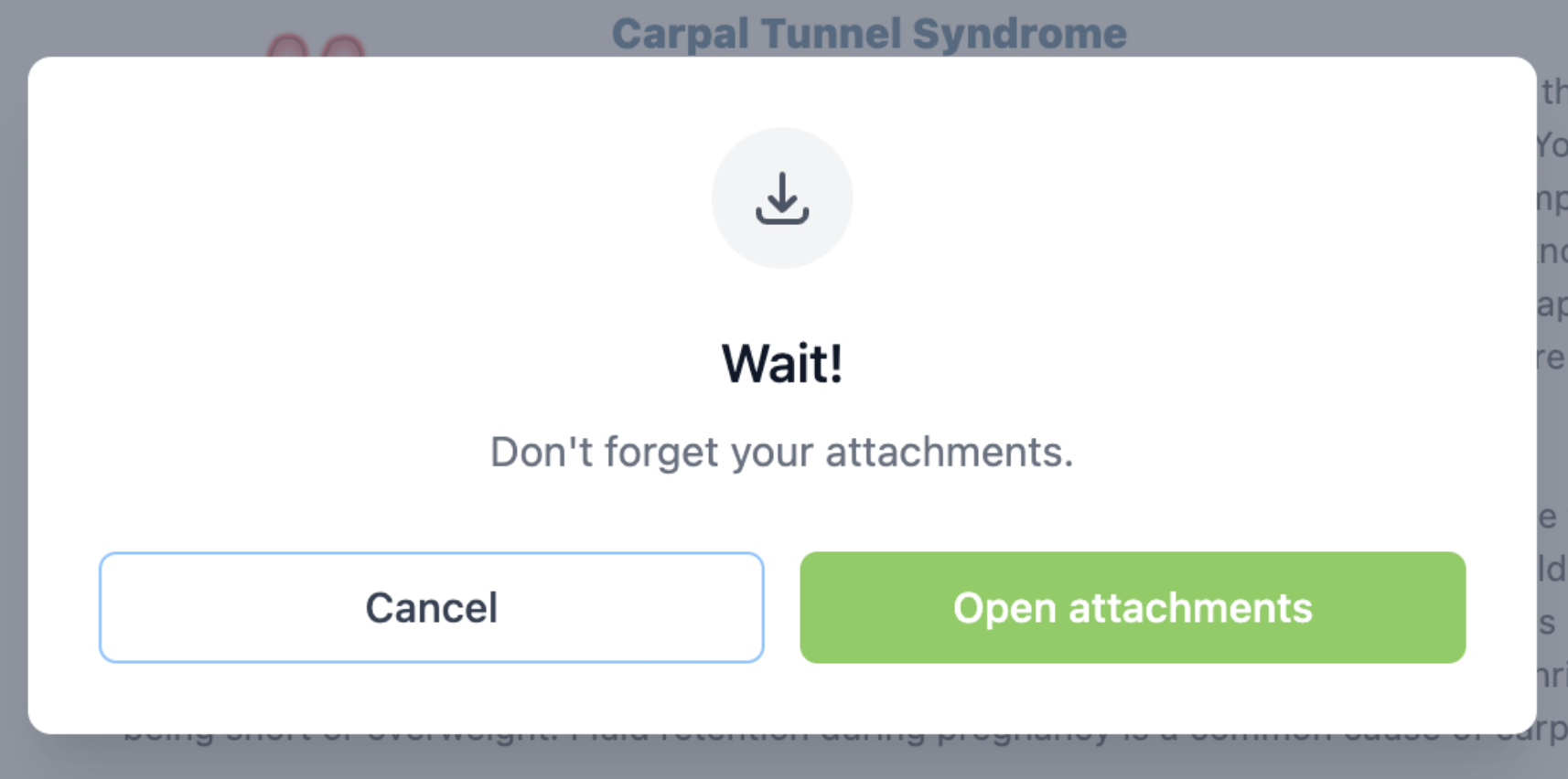We recommend uploading frequently used documents (like infographics or forms) to your Forms library so that you can effortlessly attach them to any condition report!
PDF attachments will be visible to your patient's emailed report and in HealthCom!
Click below to learn how to:
Upload your PDFs
1) Navigate to the Forms library under Practice Resources
2) From the Custom tab, click Condition report attachments
3) Click Add PDF attachment

4) Select your desired PDF from your computer files and click Open.
%20copy%202.png)
5) Your PDF is now uploaded to your attachment library and ready to use!
Add PDF attachment(s) to a report
1) From the condition report builder, scroll to the Attachments section.

2) Click the dropdown menu and select your desired PDF attachment(s).

💡 Pro tip:
Need to add a new PDF that wasn't first uploaded to your attachment library? No problem! You can easily add your desired PDF directly from your computer! Just click the Upload new PDF attachment button and select it from your available computer files.

3) Save and deliver your report! (PDF attachments will be visible to your patient's emailed report and in HealthCom!)
- PDF attachments will be visible to your patient's emailed report and in HealthCom!
- If you print the condition report, you will automatically be prompted to open your attachments to print as well