Following up an initial report with a release report at the end of your patient's care plan is the best way to market your successes.... and earn referrals! Luckily, ChiroUp makes it easy.
Here's how to create a Release Report Summary:
1) Navigate to the patient record from the patient search bar.
2) Click on the Chart tab.

3) Click on Update/Release.

4) Select Create release report

5) Complete the fields shown and click Generate

6) Preview, Save, & Print the report!

💡 Pro-tip:
To edit your report, click the pencil icon!
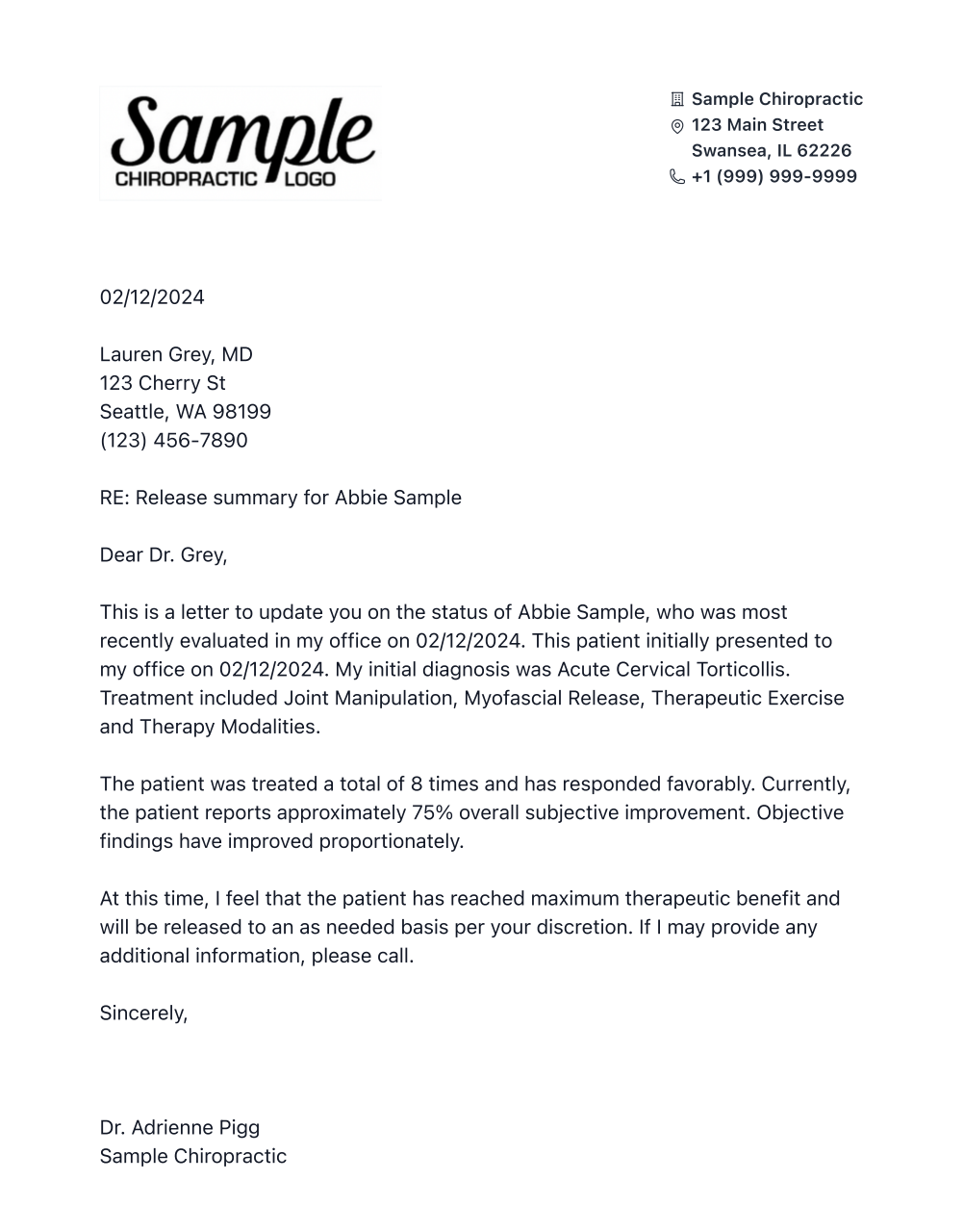
Watch a video demonstration below: