Survey data can be printed or copied directly from the patient record. This makes it easy to copy the info into your EHR or other platforms for a more seamless integration.
Here's how to print survey responses:
1) From the patient record, select the Activity tab.
2) Click on the completed survey that you would like to view.
3) To download or print, click the print icon.
(Hint: to download, click the print button and select your destination as "Save as PDF")
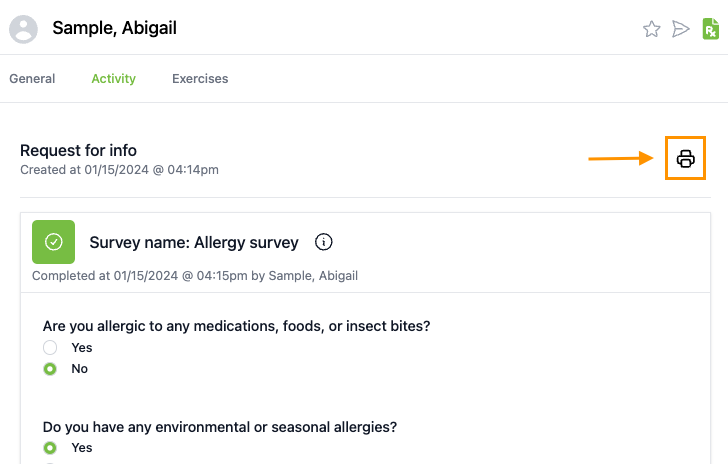
Here's how to copy survey responses:
1) When you’re viewing the results of the Chief Complaint Survey in ChiroUp, click on the ‘copy’ icon. This will copy all results to your clipboard!
