You can customize the global visit schedule and goal section on the condition report from the condition reference. Here's how:
1) Navigate to the condition reference.
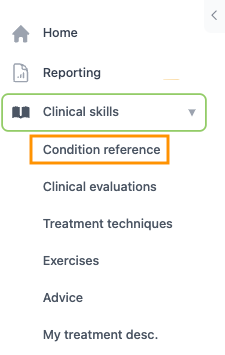
2) Click on the ellipsis icon in the upper right-hand corner.
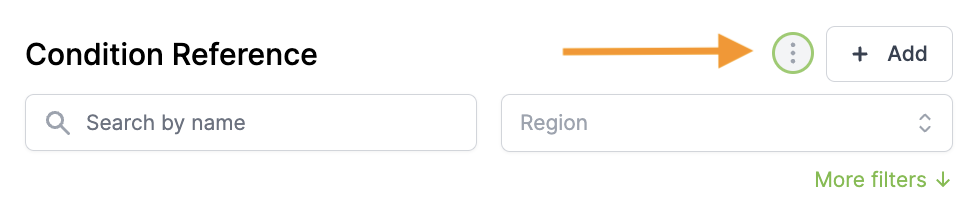
3) Select Edit care plan or Edit outcome goal to set your global default visit schedule or outcome goal.
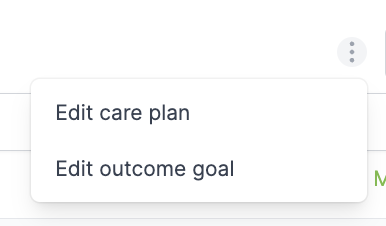
4a) Default care plan: In the fields provided, enter your desired number of visits and length of treatment, and use the ↓ button to change between day(s), week(s), or month(s).

4b) Default outcome goal: Enter the goal for overall improvement percentage in the box provided.
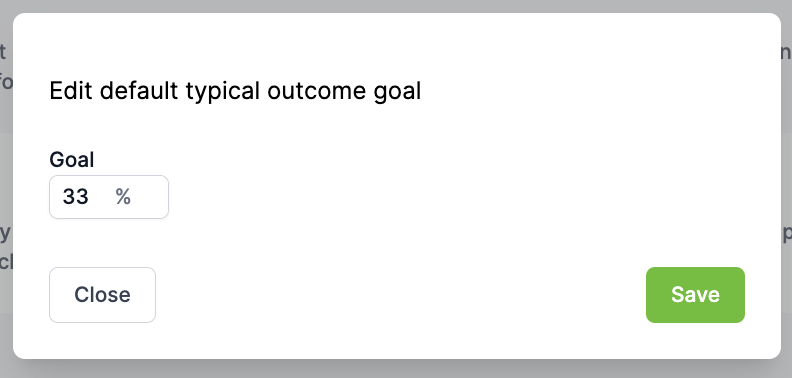
5) Click Save!
*Note:
Setting the global default care plan and outcome goals is user-specific. Only the user who sets them will have these defaults populate.