The Condition Report is an automated customizable report you give to your patient based on their diagnosis. It's generated to improve patient education, increase patient compliance, and boost your clinical outcomes!
Follow along to create your condition report! (hint: you will need to select or create a patient in order to RX a report. Check out this article to see how to add a patient.)
Here's how to create a Condition Report:
1) In the Search patients bar at the top of your screen, search for your patient and click the green RX report icon next to their name.


💡 Pro-tip:
Anywhere in your ChiroUp account where you see the green RX report icon will bring you to the report builder!
2) Once you've opened the report builder, select the condition (you can narrow down options by first selecting the region of pain!).
*Note: You can select more than one condition!

💡 Pro-tip:
Best-practice recommendations will populate, but you can also make customizations to everything you see on this report! Learn more here.
3) Click the Save icon (hint: it's a floppy disk!) in the upper right-hand corner.

4) Preview the report!
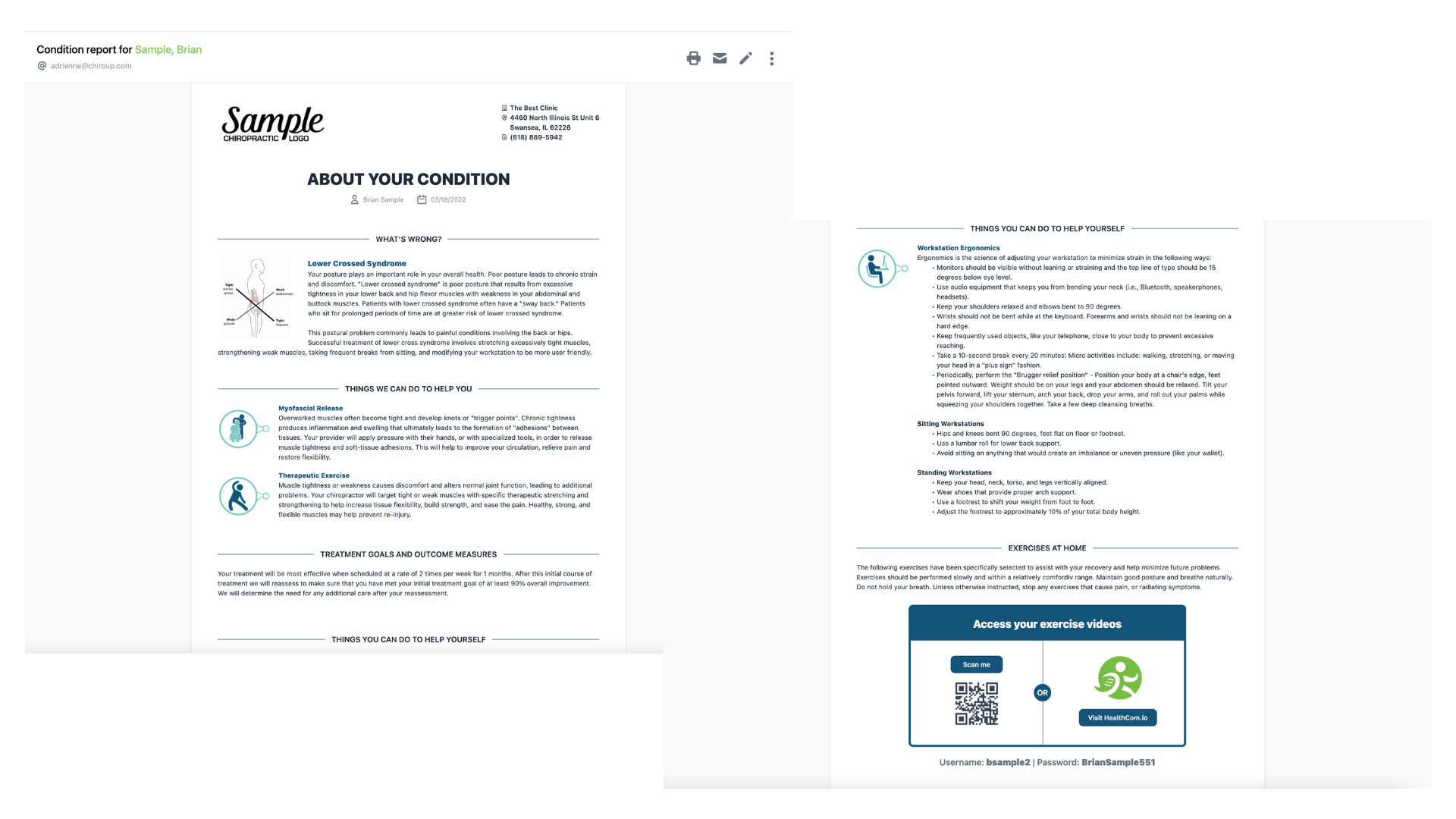
5) Choose your delivery method (print or email) or click the pencil icon to return to the report builder for editing.

6) Make sure to remind patients about HealthCom (their login instructions can be found in their report!) and give them a heads-up about the thirty-day Post-Care Survey. 😎
💡 Pro-tip:
Have your patient check their email to ensure deliverability!
Click below for a quick walkthrough: