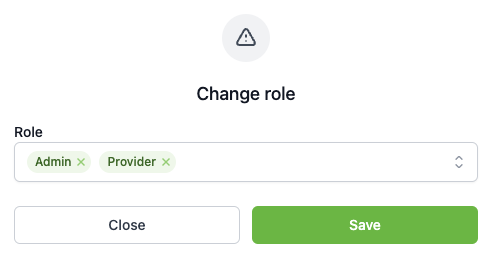🔐 Only Admin users have permission to change a user's role.
Here's how to change a user's role:
1) Navigate to the profile icon in the top right corner and select Clinic settings.
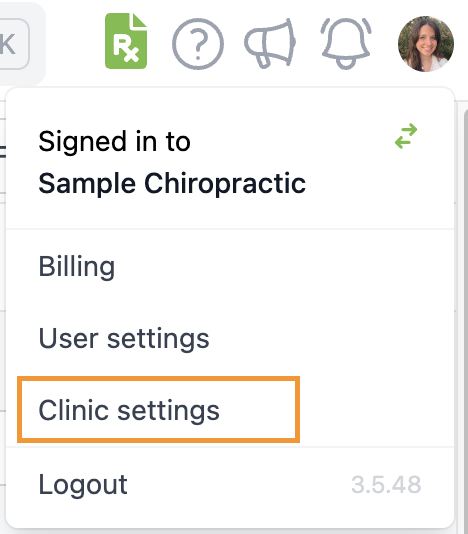
2) Select the Users tab and locate the user whose role you want to change. Click the pencil icon.
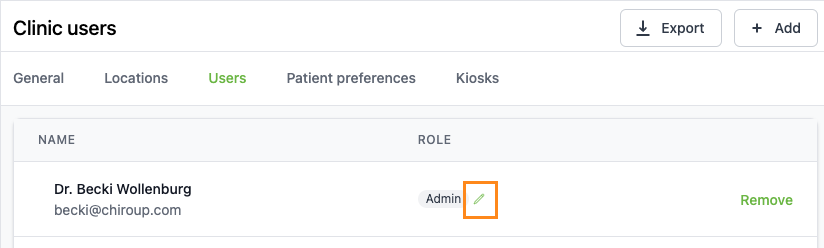
3) Choose the role (Admin, Provider, or Front Office) you'd like to switch the user to, and click Save. The user's role will automatically update.