🔐 Only Admin users have the authority to add locations.
Clinics looking to add more than one location to their account have a couple of options in ChiroUp:
If you are looking to set up another independent location(s) that is operating or billed separately, you will want to create a new clinic. Learn more here.
If you are looking to set up additional location(s) that operate as a single business, provide shared access across teams, and are billed together, these will be created as additional locations.
Here's how to add another location:
1) Navigate to the profile icon in the top right corner and select Billing.
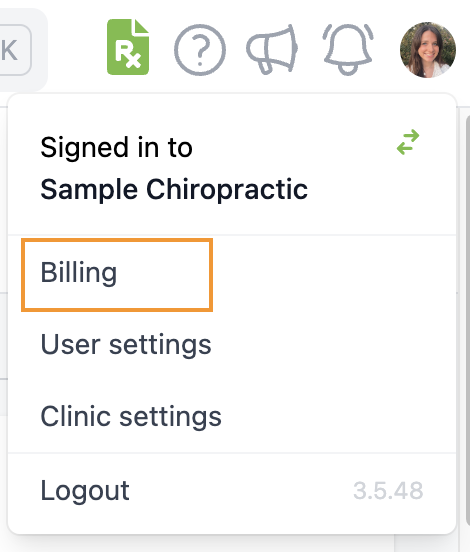
2) Increase the current number of locations by the number of locations you wish to add.
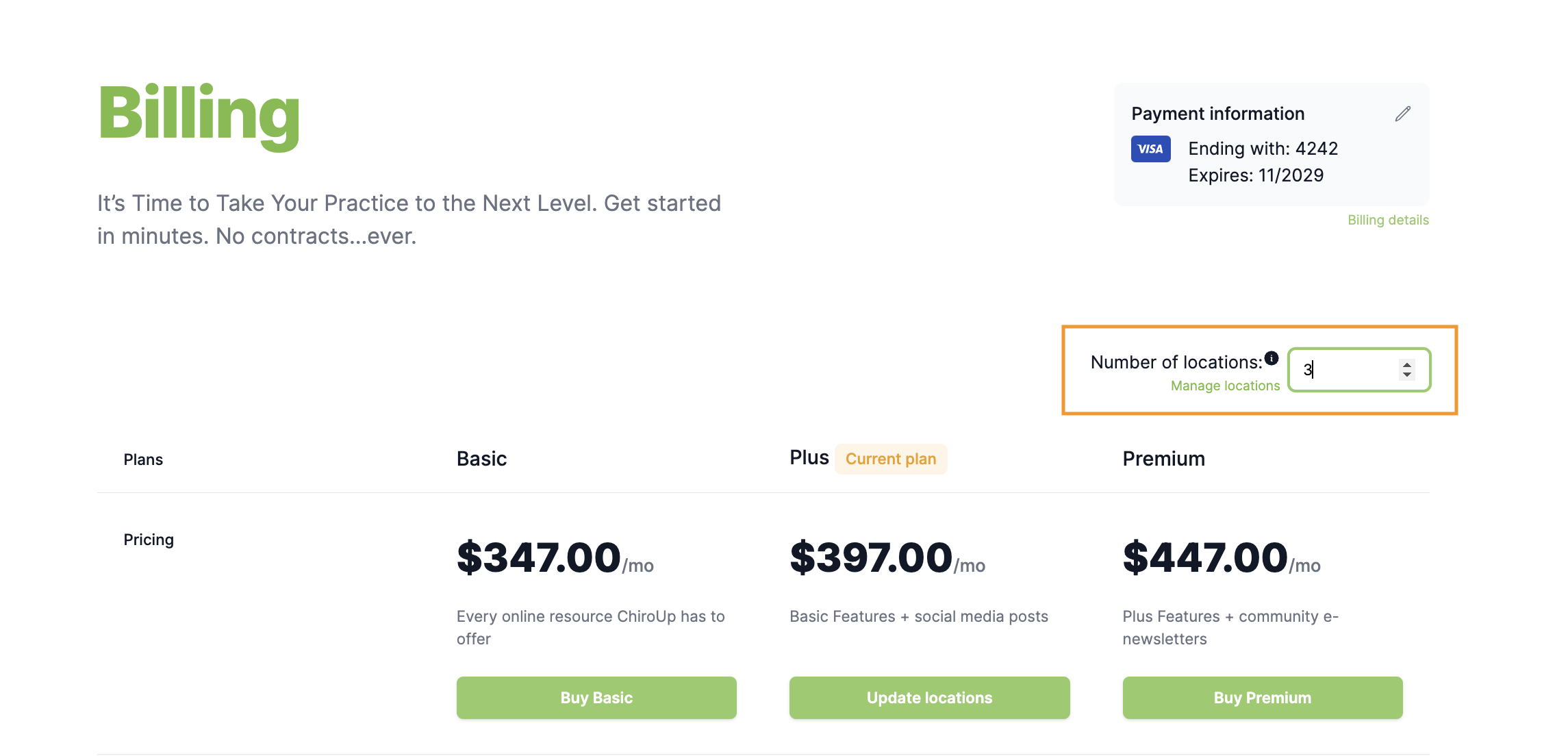
3) Click Update locations.
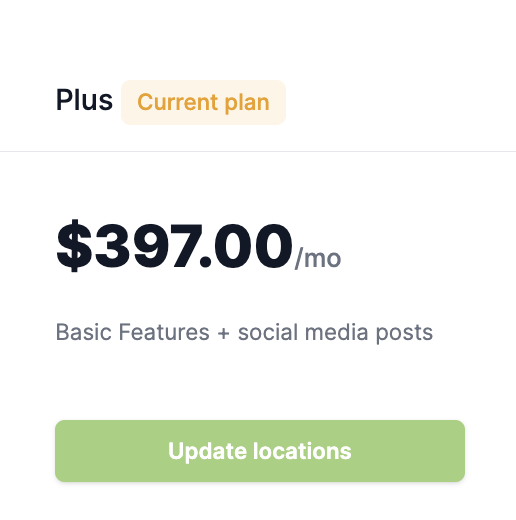
4) Confirm your changes.
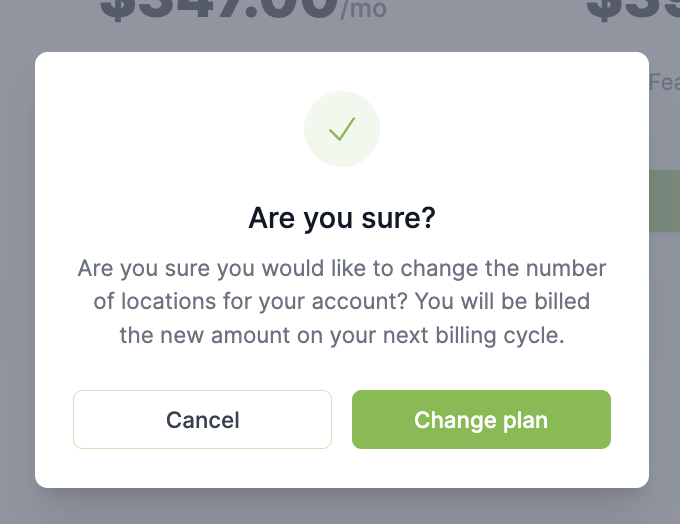
5) From here, click Manage locations to add the clinic information.
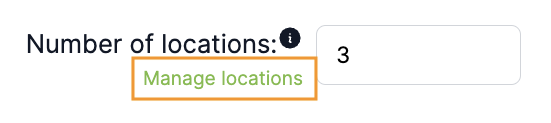
6) Select the new location.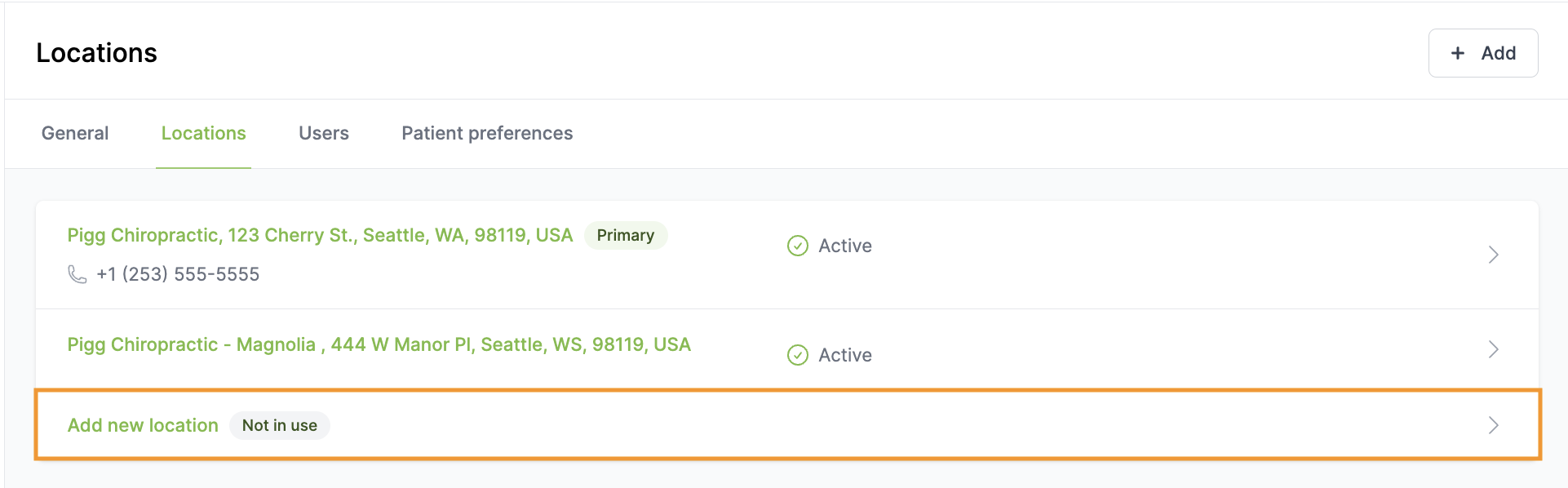
7) Add the appropriate clinic information and click save!
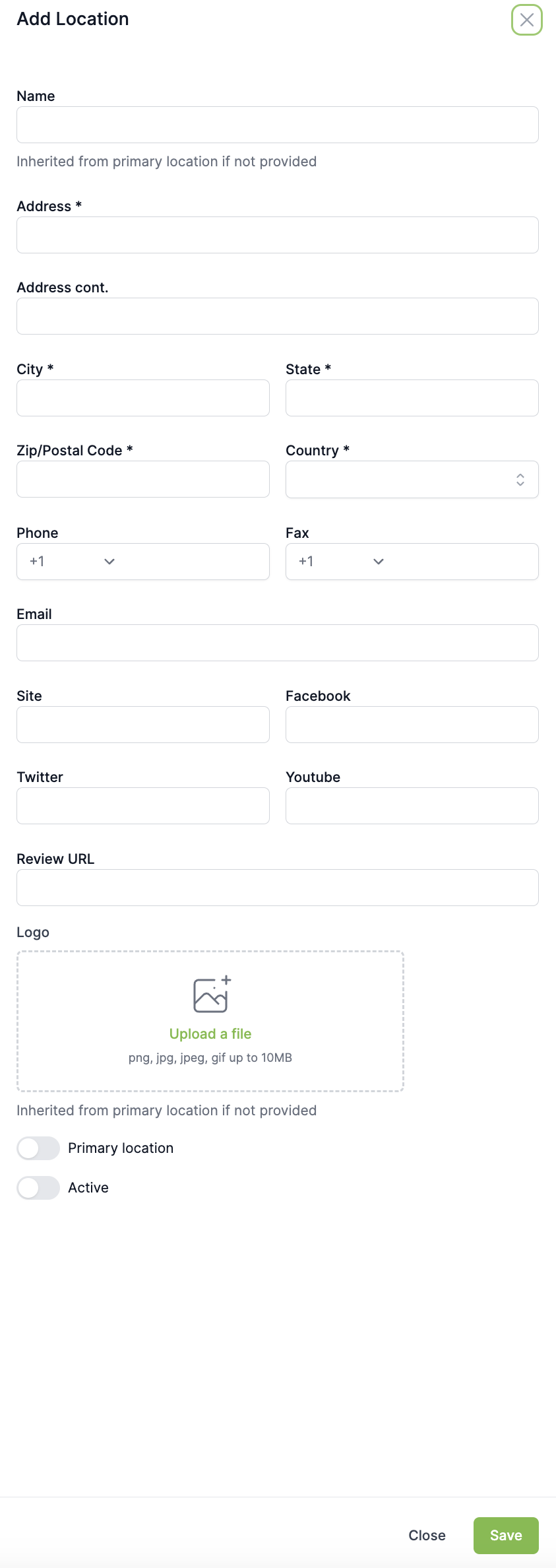
*Note:
If no clinic information is added, the new location will inherit all of the primary location's information.